-
Ever wanted an RSS feed of all your favorite gaming news sites? Go check out our new Gaming Headlines feed! Read more about it here.
-
We have made minor adjustments to how the search bar works on ResetEra. You can read about the changes here.
G-sync thread
- Thread starter Vipu
- Start date
You are using an out of date browser. It may not display this or other websites correctly.
You should upgrade or use an alternative browser.
You should upgrade or use an alternative browser.
Have you tried the madVR renderer? Its debanding (and everything else) is pretty damn good.I miss the debanding features that my television has to minimize posterization, and the advanced calibration features
Yes, I use it to play back everything where possible, I've been helping Madshi test it over at the Doom9 forums since it was first released.Have you tried the madVR renderer? Its debanding (and everything else) is pretty damn good.
madVR does a great job of debanding, but it still only works for locally-hosted media and doesn't work in games.
I also dislike having to burn GPU power for madVR and CPU power for SVP when it's built into a low-power SoC in most televisions. Well, I'd probably stick with madVR for upscaling low-res content.
Banding is a problem which is present in the majority of games, and I really miss not having a debanding feature built into the display with my G-Sync monitor - especially as it's only an 8-bit display compared to my 10-bit TV. It doesn't help that NVIDIA don't dither their LUT changes if you are using an 8-bit display either.
ReShade has a debanding plug-in, but I've never been able to get that to work well, and it's not compatible with all games.
Finally, some news about the G-Sync HDR monitors that were shown at CES in 2017.
https://www.pcgamesn.com/nvidia-gsync-hdr-release-date

The article doesn't call out model numbers by name but what they are referring to would likely be the following monitors:
27 inch 4k HDR G-Sync Monitors releasing in Q1 2018:
ASUS ROG Swift PG27UQ
Acer Predator X27
AOC AGON 3 AG273UG
35 inch ultra-wide HDR G-Sync Monitors releasing in Q2 2018: (Article calls them 34 inch for some reason...)
ASUS ROG Swift PG35VQ
Acer Predator X35
AOC AG353UCG
Yet again, no prices were mentioned.
https://www.pcgamesn.com/nvidia-gsync-hdr-release-date

The article doesn't call out model numbers by name but what they are referring to would likely be the following monitors:
27 inch 4k HDR G-Sync Monitors releasing in Q1 2018:
ASUS ROG Swift PG27UQ
Acer Predator X27
AOC AGON 3 AG273UG
35 inch ultra-wide HDR G-Sync Monitors releasing in Q2 2018: (Article calls them 34 inch for some reason...)
ASUS ROG Swift PG35VQ
Acer Predator X35
AOC AG353UCG
Yet again, no prices were mentioned.
Last edited:
Finally, some news about the G-Sync HDR monitors that were shown at CES in 2017.
https://www.pcgamesn.com/nvidia-gsync-hdr-release-date

The article doesn't call out model numbers by name but what they are referring to would likely be the following monitors:
27 inch 4k HDR G-Sync Monitors releasing in Q1 2018:
ASUS ROG Swift PG27UQ
Acer Predator X27
AOC AGON 3 AG273UG
35 inch ultra-wide HDR G-Sync Monitors releasing in Q2 2018: (Article calls them 34 inch for some reason...)
ASUS ROG Swift PG35VQ
Acer Predator X35
AOC AG353UCG
Yet again, no prices were mentioned.
Some swedish sites have those on sale now for 25000kr = about 3000$
https://www.prisjakt.nu/produkt.php?p=4642799
$3000!? That's insane however I know nothing about Swedish pricing for monitors. The assumed price for the 27 inch monitors was $2000 "in all territories". Are prices in Sweden usually marked up that much?Some swedish sites have those on sale now for 25000kr = about 3000$
https://www.prisjakt.nu/produkt.php?p=4642799
Pulled the trigger in the ASUS PG279Q! Received it today and can't wait to experience g-sync for the first time tonight. :D
Get ready to have your mind blown. I went from an AOC 1080p G-sync monitor to a PG278QR (TN version of your IPS monitor) and it was a huge leap, and I was already used to G-sync.
I got a good deal on a Predator XB241H last week and have been really enjoying it. I've been using borderless so far (working great), but today I decided to try Overwatch in exclusive fullscreen and for some reason the monitor switched back to 60 Hz with what feels like even worse input lag than standard Vsync. When I switch back to borderless it goes back to 144 Hz.
Anyone know what the deal is with that?
Anyone know what the deal is with that?
but today I decided to try Overwatch in exclusive fullscreen and for some reason the monitor switched back to 60 Hz with what feels like even worse input lag than standard Vsync. When I switch back to borderless it goes back to 144 Hz.
Anyone know what the deal is with that?
Did you try setting the Gsync setting back to Fullscreen only? (In the Nvidia settings where you enable Gsync)
Fullscreen Exclusive Mode gives applications control over the refresh rate.I got a good deal on a Predator XB241H last week and have been really enjoying it. I've been using borderless so far (working great), but today I decided to try Overwatch in exclusive fullscreen and for some reason the monitor switched back to 60 Hz with what feels like even worse input lag than standard Vsync. When I switch back to borderless it goes back to 144 Hz.
Anyone know what the deal is with that?
Technically you can change the refresh rate in Borderless/Windowed Mode too, but few games do.
What you're experiencing is just standard V-Sync, not anything worse - though it feels really bad after being used to G-Sync.
The NVIDIA driver tries to set the maximum supported refresh rate when you run games in Fullscreen Mode, but games can override it.
When you select Fullscreen Mode, many games also have a refresh rate option - and it looks like Overwatch is one of them. You might have overlooked this if you've only used a 60Hz display until now.
There are a lot of games - often Japanese ports - which automatically set the refresh rate to 60Hz and don't include any options for refresh rate though.
ASUS monitors have a "turbo" button on them, which can override the refresh rate while the game is running.
I don't know if other manufacturers' displays have this option. If they do, it's in the menus somewhere, as I haven't seen a turbo button listed for any non-ASUS display.
As you found out, running in Borderless Mode tends to prevent games from changing the refresh rate. You may have to restart the game after switching to Borderless Mode the first time, if it has already set the display to 60Hz.
Since there's no latency penalty for running in Borderless Mode with G-sync, I use it whenever possible.
Be aware that while most games work with G-sync in Fullscreen Mode, many do not work in Borderless Mode. If your monitor has an "FPS Counter" or similar feature, that should inform you of whether G-Sync is active or not.
Another option is tools like DisplayFusion.
It lets you create monitor profiles and change them using a hotkey, or set up triggers to change the profile when it detects that a certain application is running.
You can use this to change the refresh rate while the game is running - though it won't always stick. Some games change it back to 60Hz immediately after that change, or if you alt-tab away to something else and return to it.
I'd use it more as a last resort option rather than counting on it working everywhere.
Checking the PC Gaming Wiki page for a game is also a good idea, as it will list whether or not a game supports or can be modified to support high framerates.
Many games are capped to, or set the refresh rate to 60Hz by default, but can have it unlocked via a change to one of their config files.
When you select Fullscreen Mode, many games also have a refresh rate option - and it looks like Overwatch is one of them. You might have overlooked this if you've only used a 60Hz display until now.
There are a lot of games - often Japanese ports - which automatically set the refresh rate to 60Hz and don't include any options for refresh rate though.
Wow, I feel like an idiot. This was totally it. In exclusive fullscreen mode Overwatch defaulted to "1920x1080 60 Hz" and had separate entries for 120 Hz and 144 Hz in the dropdown menu. I didn't even think to look there.
Though if there's no latency penalty I'll probably just stick with borderless. Does it have any effect on frame pacing? I know it used to on my non-Gsync display. Trying to get PUBG feeling smoother despite 60-90+ frame rates.
Can HDMI even carry a 144hz signal? Honestly curiousSamsung's 2018 QLED TVs are going to have HDMI VRR support - which NVIDIA will hopefully also support since it's part of the HDMI standard now, rather than DisplayPort's Adaptive-Sync which could be ignored.
Nvidia will support it just by having that new HDMI port.
Theyre not going to gimp their cards with an old HDMI standard just to push GSync. They have no choice.
They can maybe have GSync have extra features (?) or less input lag to attract people, but I doubt it, really.
But it does make me wonder why it feels like they are investing in GSync with their new TV idea instead of this. If GSync becomes nothing more than a stupid marketing term it's not going to mean anything in the industry that they're in... The customers aren't that unaware.
Do we know the performance of the VRR via HDMI vs GSync?
Theyre not going to gimp their cards with an old HDMI standard just to push GSync. They have no choice.
They can maybe have GSync have extra features (?) or less input lag to attract people, but I doubt it, really.
But it does make me wonder why it feels like they are investing in GSync with their new TV idea instead of this. If GSync becomes nothing more than a stupid marketing term it's not going to mean anything in the industry that they're in... The customers aren't that unaware.
Do we know the performance of the VRR via HDMI vs GSync?
That depends on the game. There's mostly no difference in my experience, though The Witcher 3 never runs quite as smoothly in Fullscreen Mode as it does in Borderless.Though if there's no latency penalty I'll probably just stick with borderless. Does it have any effect on frame pacing? I know it used to on my non-Gsync display. Trying to get PUBG feeling smoother despite 60-90+ frame rates.
I don't see any reason why it couldn't. Some TVs unofficially support 1080p120 right now.
HDMI 2.1 is when we'll see televisions officially supporting high refresh rates.
VRR is an optional part of the HDMI 2.1 spec, just as it was for DisplayPort.Nvidia will support it just by having that new HDMI port.
Theyre not going to gimp their cards with an old HDMI standard just to push GSync. They have no choice.
It would be possible for NVIDIA to support 4K120 over HDMI 2.1, but not VRR - though I hope that they do.
It's unfortunate that they're trying to get into the large format display business. If they had done that a few years ago, I'd have been interested, but now that VRR is an official part of the HDMI spec, I'd rather they supported it instead.
Now that they're trying to get into that market, they have incentive to leave out HDMI 2.1 VRR support.
Ideally you should be able to buy any display and have VRR work with it, instead of being limited to G-Sync displays. It's served its purpose.
So, is anyone else having stuttering issues with games that run in borderless window mode? You can force some stuff into exclusive fullscreen, like Unity games, and they'll run like a dream... but the stuff where you can't is nigh-unplayable. Not sure if there's a workaround. I'm on Windows 10, so I dunno if DWM has something to do with it.
So, is anyone else having stuttering issues with games that run in borderless window mode? You can force some stuff into exclusive fullscreen, like Unity games, and they'll run like a dream... but the stuff where you can't is nigh-unplayable. Not sure if there's a workaround. I'm on Windows 10, so I dunno if DWM has something to do with it.
I'm having an stuttering issue on Homeworld: Deserts of Kharak, but I suspect is just Unity not being able to load the assets correctly... will try the force exclusive full screen.
I've recently had to disable RTSS for Hollow Knight, the game divided the fps by 2 every new map it loaded while RTSS was on.
You have G-Sync enabled for both fullscreen and windowed and Game Mode enhancements disabled, right?So, is anyone else having stuttering issues with games that run in borderless window mode? You can force some stuff into exclusive fullscreen, like Unity games, and they'll run like a dream... but the stuff where you can't is nigh-unplayable. Not sure if there's a workaround. I'm on Windows 10, so I dunno if DWM has something to do with it.
If so and the problem still persists, try forcing flip presentation mode using Special K.
I'm having an stuttering issue on Homeworld: Deserts of Kharak, but I suspect is just Unity not being able to load the assets correctly... will try the force exclusive full screen.
I've recently had to disable RTSS for Hollow Knight, the game divided the fps by 2 every new map it loaded while RTSS was on.
Oh, right - hollow knight is another one where borderless window was a pain in the ass. It's probably the most annoying tech trend in pc games today.
Yep, I've been having this problem for months and it's quite annoying when it pops up.So, is anyone else having stuttering issues with games that run in borderless window mode? You can force some stuff into exclusive fullscreen, like Unity games, and they'll run like a dream... but the stuff where you can't is nigh-unplayable. Not sure if there's a workaround. I'm on Windows 10, so I dunno if DWM has something to do with it.
Not every borderless windowed game has issues though, at least in my experience. Overwatch, Hitman, Rocket League, Wolfenstein 2, and Sniper Elite 4 all run perfectly in borderless (the latter two lacking a true exclusive fullscreen mode) but forcing borderless in Dark Souls 2 and 3 leads to the FPS dropping into the teens and then bouncing back up to 60 randomly. They must use some different method of borderless that works fine with the current Windows 10 update.
Being able to force Unity engine games into exclusive fullscreen is a good workaround and I've used it a lot myself, but unfortunately games built with older versions of Unity (below 5.x.x I believe?) don't support it and are doomed to stuttering until Microsoft addresses this issue.
Wow, yeah, after trying to play a few other games, a lot of borderless stuff is literally unplayable with the current Windows 10 update. How fucking typical.
Wow, yeah, after trying to play a few other games, a lot of borderless stuff is literally unplayable with the current Windows 10 update. How fucking typical.
I tried to play with the new Creator's update twice and it was terrible with WoW specifically. I would get normal FPS, then every 20 seconds or so I'd drop down to around 35 and spike back up. Updating every driver I could find didn't help and so I had to roll back. It's very irritating how hard Win 10 pushes updates especially when you want to stay on a specific version.
I guess here is first "true" way to see the difference of gsync and nosync with screen that have no gsync.
https://www.blurbusters.com/simulat...te-on-any-monitor-without-g-sync-or-freesync/
https://www.blurbusters.com/simulat...te-on-any-monitor-without-g-sync-or-freesync/
I tried to play with the new Creator's update twice and it was terrible with WoW specifically. I would get normal FPS, then every 20 seconds or so I'd drop down to around 35 and spike back up. Updating every driver I could find didn't help and so I had to roll back. It's very irritating how hard Win 10 pushes updates especially when you want to stay on a specific version.
So, there's a fix for the stutter problem that I found on the nvidia forum a few days ago. You have to disable DiagTrack. Go to MSConfig / Services, and uncheck the box that says "Connected User Experiences and Telemetry". Seems like one of those "fixes" that wouldn't change a damn thing, but I tried it, and immediately, everything was fixed. Borderless fullscreen no longer presents any sort of problem, g-sync works, and we can all sing Khumbaya around a fucking campfire.
Seriously, try it if you've been having issues.
Best setup:
nvidia inspector = limit fps to 141.
no vsync\tripe-buffering in nvidia panel and ingame.
gsync enabled.
right?
In-game limiter or RTSS.
Best setup:
nvidia inspector = limit fps to 141.
no vsync\tripe-buffering in nvidia panel and ingame.
gsync enabled.
right?
Yes to Arulan's suggestion. Blurbusters recommends enabling V-Sync in Nvidia panel, then disabling it in games, but some folks disagree w/ that guidance.
I was hopeful but this didn't seem to help on my end.So, there's a fix for the stutter problem that I found on the nvidia forum a few days ago. You have to disable DiagTrack. Go to MSConfig / Services, and uncheck the box that says "Connected User Experiences and Telemetry". Seems like one of those "fixes" that wouldn't change a damn thing, but I tried it, and immediately, everything was fixed. Borderless fullscreen no longer presents any sort of problem, g-sync works, and we can all sing Khumbaya around a fucking campfire.
Seriously, try it if you've been having issues.
My test for this is always Hollow Knight, a game that I played flawlessly last year before the Creators Update. But now the frame rate goes absolutely buck wild and it stutters like mad if I don't force it to use exclusive fullscreen mode.
You don't.Oh my I've had my g-sync since novNovem and had no clue I had to turn off v-sync I've been playing cod and witcher 3 wrong!!!
It used to be a requirement, but hasn't been required for a long time now, outside of a few specific games.
Infinifactory requires that you enable it to unlock the framerate for example. It's capped to 60 FPS if you disable v-sync.
Whether you have v-sync enabled in-game or not, it's important to have it enabled in the NVIDIA Control Panel.
In-game limiter or RTSS > InspectorBest setup:
nvidia inspector = limit fps to 141.
no vsync\tripe-buffering in nvidia panel and ingame.
gsync enabled.
right?
Tripple buffering option won't do anything unless you're running OpenGL, and for Gsync in general it's not needed.
Guys, I am looking to get a new monitor, and unfortunately I backed myself into a corner with my 1070, I can only get G-sync monitors :(
My priorities:
1) Preferrably >27 inches (or even bigger, like a TV)
2) 1080p so my 1070 can manage having all the eye-candy moving forward in time while maintaining a steady framerate.
3) Have at least one extra HDMI input so I can plug in my Switch.
4) As far as cost, I am willing to shell out if it is TV sized, but if it is 24-27 inches I don't want to give more than 500-600 euros
From a quick search I saw that I don't have many options. Am I missing something? Is there something in the horizon? Are there any g-sync alternatives whatsoever for NVidia cards?
My priorities:
1) Preferrably >27 inches (or even bigger, like a TV)
2) 1080p so my 1070 can manage having all the eye-candy moving forward in time while maintaining a steady framerate.
3) Have at least one extra HDMI input so I can plug in my Switch.
4) As far as cost, I am willing to shell out if it is TV sized, but if it is 24-27 inches I don't want to give more than 500-600 euros
From a quick search I saw that I don't have many options. Am I missing something? Is there something in the horizon? Are there any g-sync alternatives whatsoever for NVidia cards?
My Z271 fits all bills. I think that's the only one out there that's 1080p and larger than 24". Also a spare HDMI that I can confirm works well with my PS4.Guys, I am looking to get a new monitor, and unfortunately I backed myself into a corner with my 1070, I can only get G-sync monitors :(
My priorities:
1) Preferrably >27 inches (or even bigger, like a TV)
2) 1080p so my 1070 can manage having all the eye-candy moving forward in time while maintaining a steady framerate.
3) Have at least one extra HDMI input so I can plug in my Switch.
4) As far as cost, I am willing to shell out if it is TV sized, but if it is 24-27 inches I don't want to give more than 500-600 euros
My Z271 fits all bills. I think that's the only one out there that's 1080p and larger than 24". Also a spare HDMI that I can confirm works well with my PS4.
And it would have been perfect, if it wasn't curved, not really a fan :(
And it would have been perfect, if it wasn't curved, not really a fan :(
Don't let aesthetics ruin it for you, it actually makes sense for these displays. I haven't been a fan of it either and was prrrretty sceptical about it before I got my Asus PG348Q. It turned out to be totally fine.
Don't let aesthetics ruin it for you, it actually makes sense for these displays. I haven't been a fan of it either and was prrrretty sceptical about it before I got my Asus PG348Q. It turned out to be totally fine.
I am looking for this to be a small living-room screen as well for movies etc. so curved doesn't make sense, I think.
I have a love/hate relationship with my S2716DG.
When it's nice and bright the monitor is amazing. Easily the best I've ever had. When it gets dark I wonder if the benefit of gsync is worth it (because of banding). The more I look into it, it doesn't appear to be an monitor issue. The banding disappears when using an AMD card. It's hardly the only gsync monitor that has this issue. It seems to be an Nvidia issue. I'm confused why it hasn't been fixed yet.
When it's nice and bright the monitor is amazing. Easily the best I've ever had. When it gets dark I wonder if the benefit of gsync is worth it (because of banding). The more I look into it, it doesn't appear to be an monitor issue. The banding disappears when using an AMD card. It's hardly the only gsync monitor that has this issue. It seems to be an Nvidia issue. I'm confused why it hasn't been fixed yet.
I watch movies with my wife on it. Curvature is so small, and VA panel has some decent viewing angles, so it's not really an issue for that user case.I am looking for this to be a small living-room screen as well for movies etc. so curved doesn't make sense, I think.
I was hopeful but this didn't seem to help on my end.
My test for this is always Hollow Knight, a game that I played flawlessly last year before the Creators Update. But now the frame rate goes absolutely buck wild and it stutters like mad if I don't force it to use exclusive fullscreen mode.
Sorry to hear it. There were a couple other suggestions in the post, which I'm going to copy paste below:
Ok I have some great news for those of us who are on 1709. After much pain I have found 3 main causes for this and resolved my issues - ill post back later if I find any trouble but its literally taken a month of hard work to figure this out.
1. Disable Game DVR - you probably heard this before and I thought I did this right too. Well turns out it turns itself back on after a restart even if it shows you its not in windows settings - and I cannot do this in the xbox settings anymore in this build. Here is the link to disable it - right at the bottom use the registry fix.
https://support.steampowered.com/kb_article.php?ref=6239-DZCB-8600
2. Game Mode - same as above, use the registry fix (you can use the UI mode IN GAME but then you have to do this for each game, easier to switch it off for all)
https://www.tenforums.com/tutorials/75936-turn-off-game-mode-windows-10-a.html
3. Disable DiagTrack - I still had a few pauses every minute or so for a second (but game play was super smooth), until I turned this off which I found in another forum. Now im firing on all pistons. You can disable the service or turn off "Connected User Experiences and Telementry" within Msconfig / Services. This is a reporting service for diagnostics back to Microsoft. I found this really made a big difference.
https://www.bleepingcomputer.com/forums/t/588339/just-found-diagtrack-running-in-services/
I hope this helps some of you, this took me quite a long time to work out, 2 formats, an insider upgrade, a broken build, almost completely lost my recovery partition, every combination of settings I could think of within battlefield and windows... but we made it. Phew
I will enable these back on for the next big windows update just in case it causes a conflict - but they are pretty easy steps to follow and I hope makes a difference for you too.
Make sure that you do not have any ICC profiles loaded into the GPU LUT, and have not made any changes to the desktop color settings in the NVIDIA Control Panel.I have a love/hate relationship with my S2716DG.
When it's nice and bright the monitor is amazing. Easily the best I've ever had. When it gets dark I wonder if the benefit of gsync is worth it (because of banding). The more I look into it, it doesn't appear to be an monitor issue. The banding disappears when using an AMD card. It's hardly the only gsync monitor that has this issue. It seems to be an Nvidia issue. I'm confused why it hasn't been fixed yet.
The way that NVIDIA handles LUT changes introduces banding no matter what display you're using.
Make sure that you do not have any ICC profiles loaded into the GPU LUT, and have not made any changes to the desktop color settings in the NVIDIA Control Panel.
The way that NVIDIA handles LUT changes introduces banding no matter what display you're using.
I know what the problem is. Nvidia doesn't offer a dithering option. AMD does.
I love the monitor when the games are bright. So damn smooth. Looks incredible. I'm just not sure those advantages are worth it when weighed against the poor visual quality of dark games. Might as well be an 8bit color game at that point.
I don't know how I'd get rid of the monitor, if I wanted to.
Yes, but if you aren't making any changes to the LUT, it won't matter. It's only when you start making adjustments that it introduces banding because that reduces the output to <8-bits per channel.I know what the problem is. Nvidia doesn't offer a dithering option. AMD does.
Check that your monitor is set up well via its own picture controls too. With my PG348Q, there are picture presets which use a very low gamma setting that displays all sorts of banding in games and macroblocking in video playback. Use the right preset and it looks fine; smooth 8-bit gradient without additional banding.
Yes, but if you aren't making any changes to the LUT, it won't matter. It's only when you start making adjustments that it introduces banding because that reduces the output to <8-bits per channel.
Check that your monitor is set up well via its own picture controls too. With my PG348Q, there are picture presets which use a very low gamma setting that displays all sorts of banding in games and macroblocking in video playback. Use the right preset and it looks fine; smooth 8-bit gradient without additional banding.
There are no picture options with this monitor. Just color, brightness and contrast. There's no game or cinema mode or anything like that.
The banding was there, right out of the box.
Thanks, I'll give those a try soon.Sorry to hear it. There were a couple other suggestions in the post, which I'm going to copy paste below:
Edit: No improvement from trying those.
Last edited:
Just got an Asus Rog Swift PG278Q. It was super cool until I realized that it looks as if someone had pissed over my screen.
I guess I could get used to it but it feels weird. Is this normal? (Blue light filter is off.)
And if I do end up returning it, can anyone recommend me an actually good screen? :(

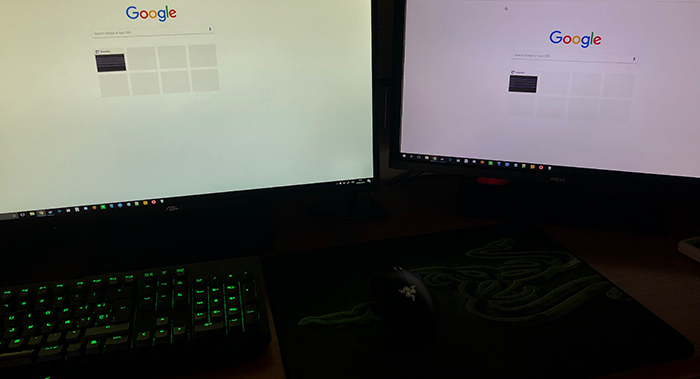
I guess I could get used to it but it feels weird. Is this normal? (Blue light filter is off.)
And if I do end up returning it, can anyone recommend me an actually good screen? :(

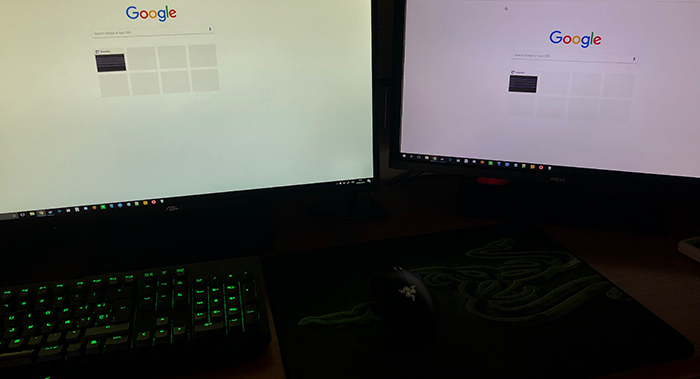
ASUS monitors are usually well-calibrated, and close to 6500K.Just got an Asus Rog Swift PG278Q. It was super cool until I realized that it looks as if someone had pissed over my screen.
I guess I could get used to it but it feels weird. Is this normal? (Blue light filter is off.)
And if I do end up returning it, can anyone recommend me an actually good screen? :(
TFT Central's out-of-the-box measurements report:
- Normal = 7344K
- Warm = 6428K
- Cool = 8679K
- User Mode default = 6502K
I would suggest that you keep the PG278Q set to the Warm or User Mode (default) color temperature, and adjust the other monitor so that it's a visual match - or close enough to not be a distraction.

