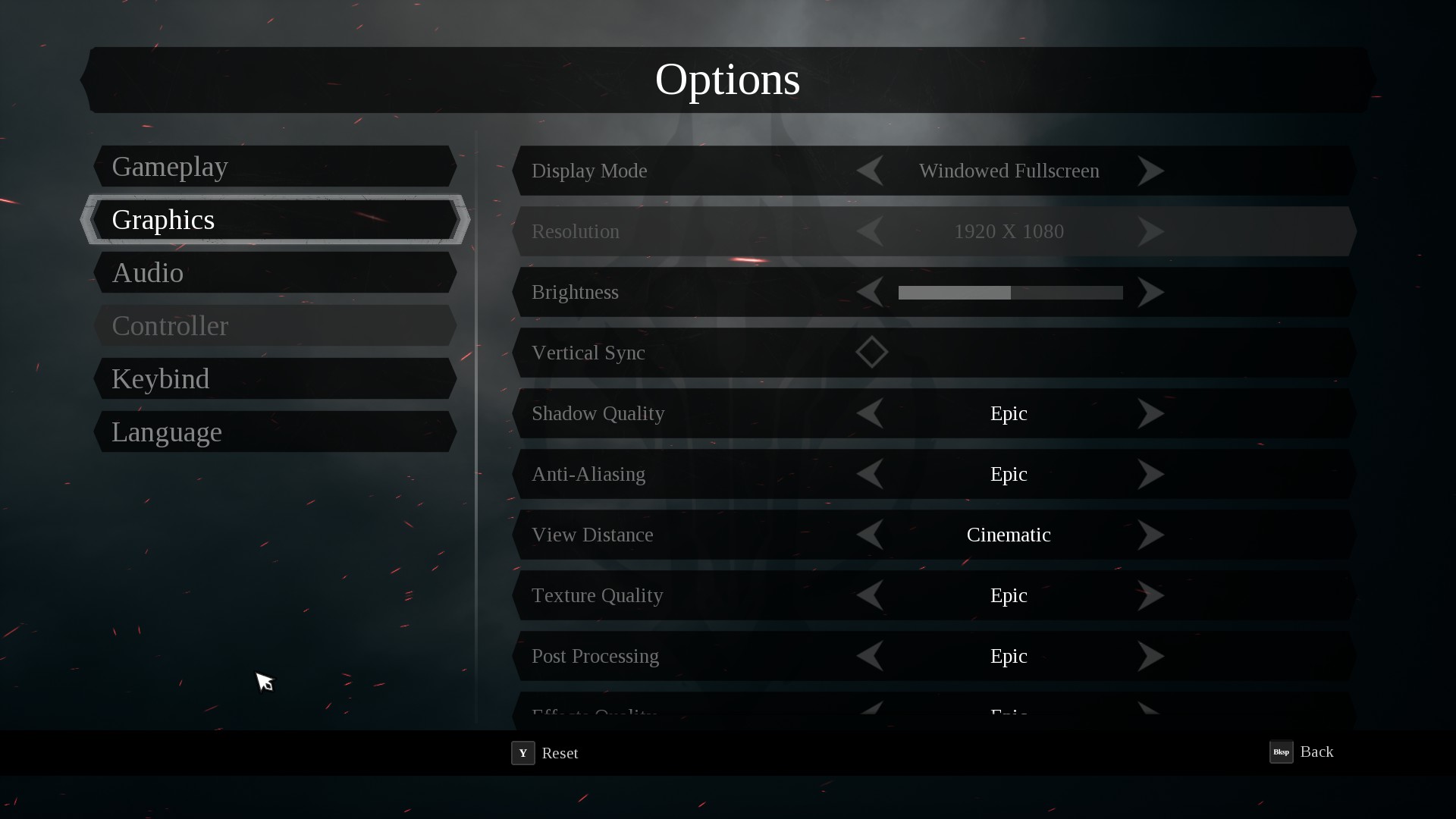(Click for general game info.)
🖥️ System requirements:
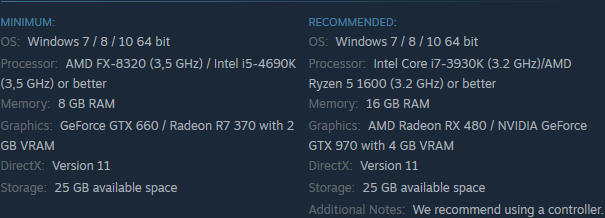
🧰 Latest drivers: (as at 24/02/2022)
AMD: 22.2.2
Nvidia: 511.79
📊 Benchmarks:
GameGPU (Russian; review build)
🎩 Tips and tricks:
Cap the frame rate/potentially improve frame times: Download RivaTuner Statistics Server (if you use MSI Afterburner, then you already have it installed), input your desired framerate limit in the "Framerate limit" box, and hit Enter . Alternatively, those with an Nvidia GPU can either cap the frame rate at the driver level via the Nvidia Control Panel (requires the 441.87+ drivers) or use Nvidia Inspector to force a vsync internal lower than one-half (click the small tool icon to open the game profile section).
Note: Useful if your system can't maintain, say, 60fps and you're sensitive to the wild fluctuations, or you're experiencing uneven frame times. The greater window the engine has to render a given frame, if you're imposing a lower frame rate than the game can otherwise provide, may also help in alleviating stuttering related to data streaming.
Increase the frame rate cap: Open C:\Users\[username]\AppData\Local\Darksiders3\Saved\Config\WindowsNoEditor\GameUserSettings.ini and change the value of FrameRateLimit as desired.
Toggle HUD: Open C:\Users\[username]\AppData\Local\Darksiders3\Saved\Config\WindowsNoEditor\Input.ini and add ActionRebindings=(ActionName="ToggleHUD",AddedKeys=((ActionName="ToggleHUD",Key=x)),RemovedKeys=), where x is your desired key. (Credit to QueenOfHunting.)
Mitigate TAA blur: Follow these instructions. (Credit to someone @ PC Gaming Wiki via didamangi.)
Enable downsampling: Follow these instructions. (Credit to didamangi.)
Enable HDR in exclusive fullscreen mode: Follow these instructions. (Credit to Xploder @ Steam Community via Schlomo.)
⚙️ Graphics settings:
Display mode: Window; Windowed fullscreen; Fullscreen
Resolution: Self-explanatory
Brightness: Self-explanatory
Vertical sync: Off/On
Shadow quality: Low; Medium; High; Epic
Anti-aliasing: Low; Medium; High; Epic
View distance: Low; Medium; High; Epic; Cinematic
Texture quality: Low; Medium; High; Epic
Post-processing: Low; Medium; High; Epic
Effects quality: Low; Medium; High; Epic
Foliage quality: Low; Medium; High; Epic
Last edited: