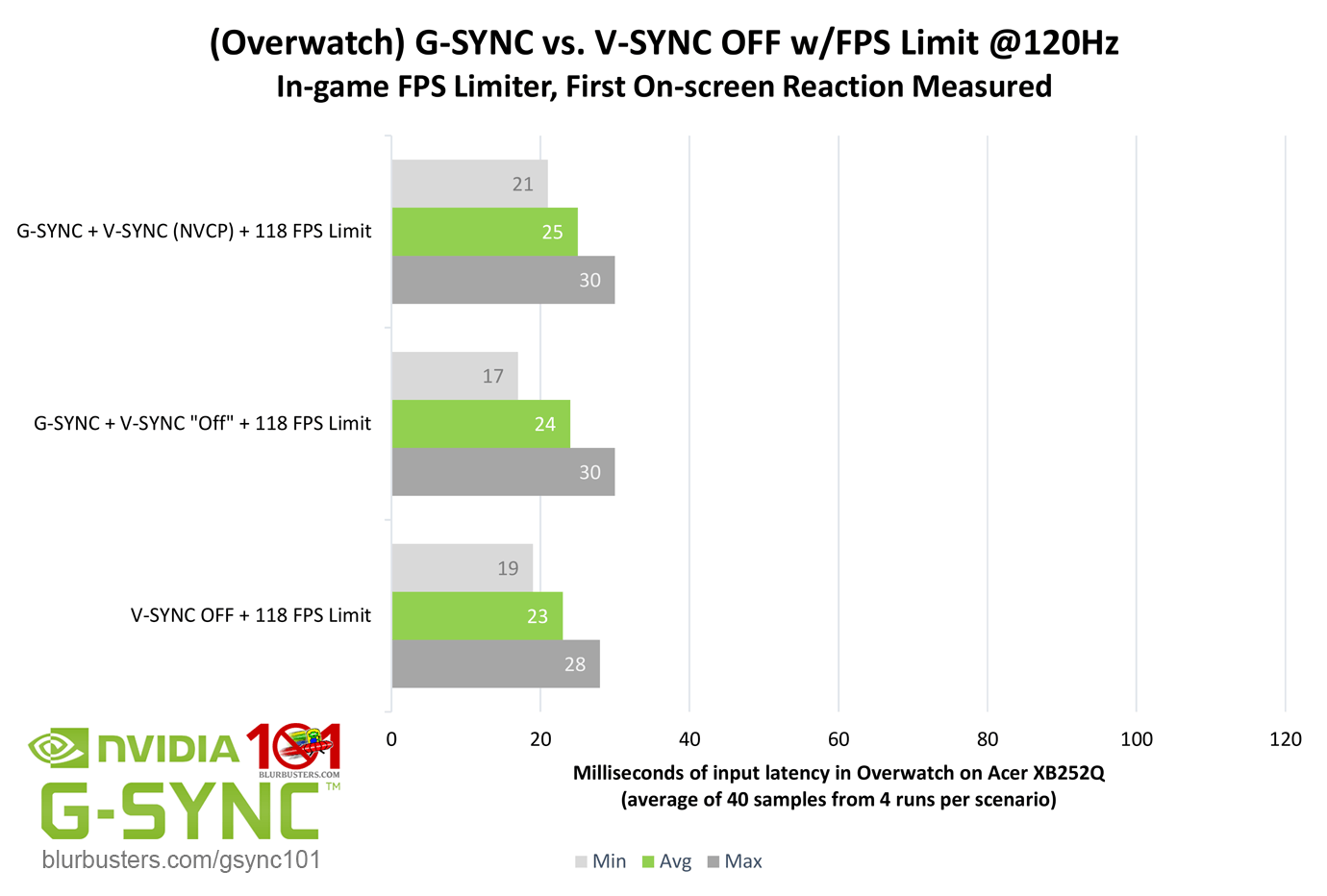I don't see any reason to enable windowed-mode G-Sync, since it doesn't work correctly and only causes problems.
There are two main issues:
- Some desktop applications will trigger G-Sync and drop the refresh rate to single-digits with windowed-mode G-Sync enabled. The only solution to that is creating a profile which disables G-Sync, add those applications to the profile, and restart the application. This is particularly annoying with Windows Store apps. They seem most likely to have this happen, and there's no easy way to add them to a profile via NVIDIA Profile Inspector.
- Windowed-Mode G-Sync does not sync correctly, and will be "enabled" but will not appear smooth. This is an old video now, but things have not changed:
See how the monitor's refresh rate (upper right) jumps all over the place in "fullscreen windowed" mode even though the game's frame rate (lower right) is constant? This causes the game to stutter badly.
I previously thought this was a bug introduced with a Windows Update (the 1803 version of Windows 10) but was mistaken about the cause. What I had previously thought was "working" windowed-mode G-sync was actually
Full-Screen G-Sync in flip-mode via Microsoft's Full-Screen Optimizations.
On the 1709 version of Windows 10—and only 1709—FSO was able to upgrade borderless applications to flip-mode. Unfortunately that caused problems for a lot of games, so they reversed that change and it only upgrades games running in fullscreen exclusive mode to flip-mode now.
So on 1709 it looked like windowed-mode G-Sync was working flawlessly, but that's because it wasn't actually using windowed mode.
I hope so, because it's amazing.
And now realize that this is what people have been fighting against when they try to tell anyone that will listen to disable full-screen optimizations and kill the game bar via registry tweaks because "Windows 10 forces games into borderless mode" as if it was the same thing.
As I said above, 1709
did apply this to the majority of games automatically, but it caused a lot of problems. Unfortunately I had a lot of games where it would work great for a while but then it would suddenly lock the frame rate to 24 FPS at random, or after switching to another application and then returning to the game. I'd have to either keep alt-tabbing and hope it would fix itself, or restart the game.
With Kaldaien's "Special K" modding tool, you can force quite a lot of games into using this mode.
I try to use it wherever possible, but it's incompatible with many games - even ones where 1709's FSO worked.
Sometimes there are other issues issues, like the way the mouse cursor is rendered causing it to disable G-Sync whenever the mouse is moved. Special K does have options to hide the cursor automatically after 0.1s though, which can help fix that specific problem.