-
Ever wanted an RSS feed of all your favorite gaming news sites? Go check out our new Gaming Headlines feed! Read more about it here.
majornelson on Twitter: Starting today, we're beginning a limited Project xCloud iOS TestFlight preview
- Thread starter Okabe
- Start date
You are using an out of date browser. It may not display this or other websites correctly.
You should upgrade or use an alternative browser.
You should upgrade or use an alternative browser.
Just posted on Major Nelson Blog.
Details on signing up can be found here.
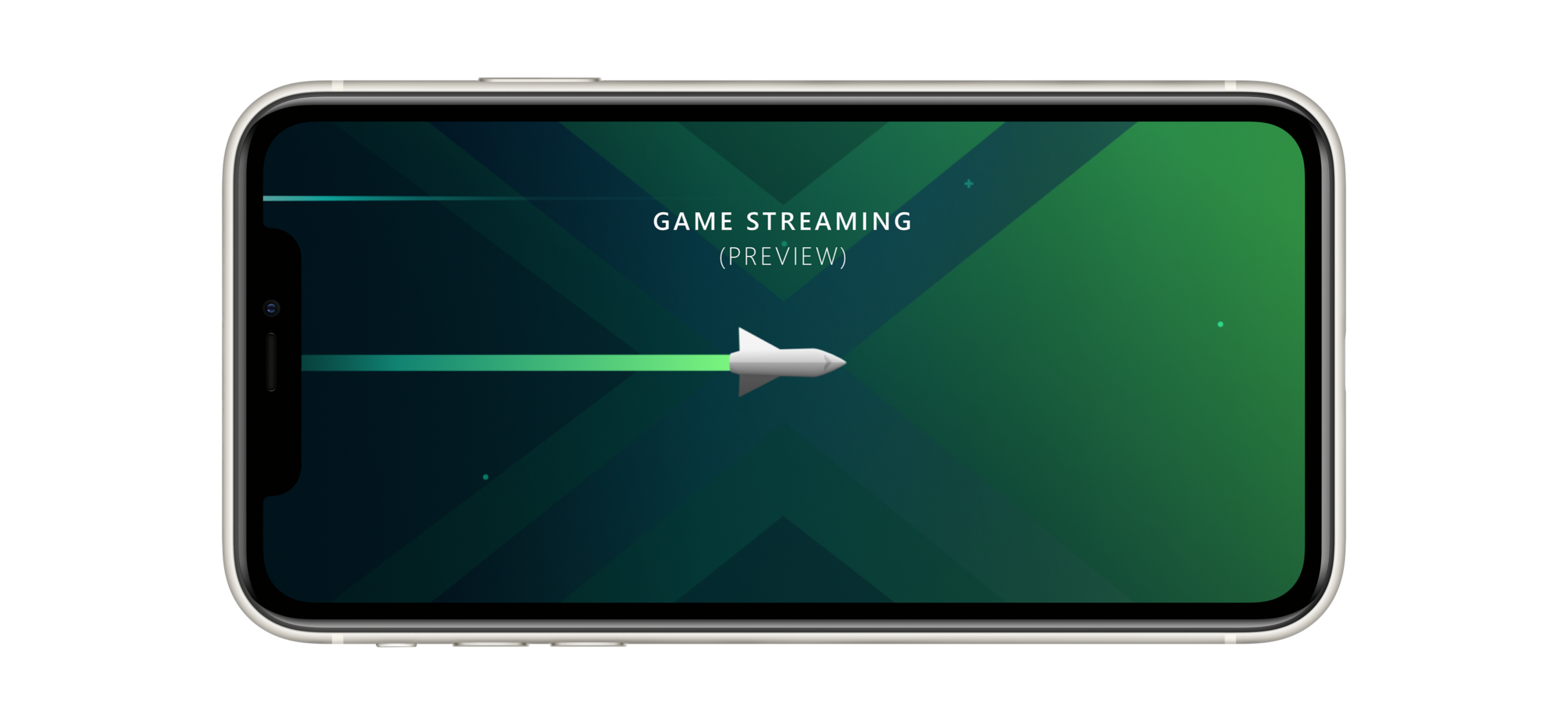
Quick Notes:
If you don't have a controller/phone clip, I recommend this one from Amazon.
Details on signing up can be found here.
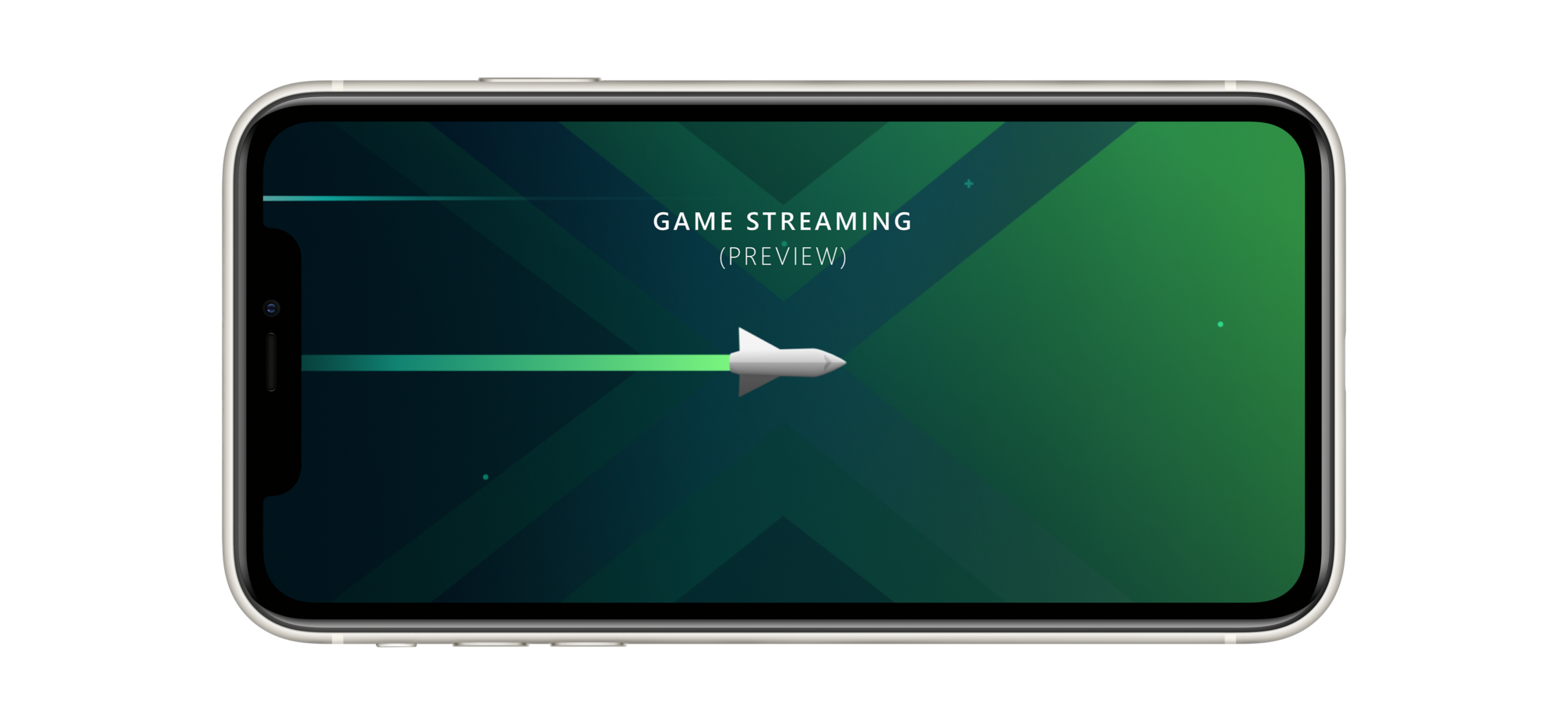
Here's how you can register to participate in the Project xCloud limited iOS TestFlight preview:
For those iOS users already registered in the Android preview.
For those iOS users not already registered in the Android preview.
- Open the Project xCloud registration link
- Update your registration for the Project xCloud (Preview) and indicate you are an iOS user through the "Mobile Device Make" dropdown menu
- By updating your registration to iOS you are requesting access to Project xCloud TestFlight preview. This does not impact your Android registration. You can still play on your Android devices
- If there are still available spots for testers, you will receive an email from TestFlight for Xbox Game Streaming (Preview)
- Open this mail from your iOS device, it contains a link to download TestFlight to your iOS device
- Follow the TestFlight installation steps
- From the TestFlight app, install the Xbox Game Streaming (Preview) app
- Sign-in to the Xbox Game Streaming (Preview) app with your MSA
- Have fun and give feedback!
- Open the Project xCloud registration link
- Register for the Project xCloud (Preview) and indicate you are an iOS user through the "Mobile Device Make" dropdown menu
- By selecting iOS you are requesting access to Project xCloud TestFlight preview.
- If there are still available spots for testers, you will receive an email from TestFlight for Xbox Game Streaming (Preview)
- Open this mail from your iOS device, it contains a link to download TestFlight to your iOS device
- Follow the TestFlight installation steps
- From the TestFlight app, install the Xbox Game Streaming (Preview) app
- Sign-in to the Xbox Game Streaming (Preview) app with your MSA
- Have fun and give feedback!
Quick Notes:
- Up to 10,000 people will be able to participate.
- If you are selected, you may not be able to participate through the full duration of the preview.
- Due to App Story policy, only one game will be available at the start: Halo: MCC.
- If you are in the Android Test, you can participate in both.
- Console streaming is currently not included in the iOS test.
- iOS 13 is required.
If you don't have a controller/phone clip, I recommend this one from Amazon.
Last edited:
Ever since we launched the Project xCloud preview last year, we've continued to field requests for iOS support (I've seen your tweets). We've been testing an iOS client internally, and today, we're taking the next step by making the Project xCloud preview available for iOS users through the TestFlight program.
To comply with App Store policies, the preview experience on iOS may look and feel different for those who have been testing on Android. Key differences and things to know:
- The iOS TestFlight preview is only available in the US, UK, and Canada at this time.
- Unlike the Xbox Game Streaming (Preview) app on Android, this iOS TestFlight preview is for Project xCloud only and does not include Xbox Console Streaming (Preview) at this time.
- Due to App Store policy, the iOS TestFlight preview will begin with one game, "Halo: The Master Chief Collection."
- As is standard with iOS TestFlight builds, we're starting with a very limited preview audience. Up to 10,000 testers will be invited into the preview, but we anticipate that demand will exceed our capacity and we will be unable to accommodate all applicants. We'll distribute invitations to participate on a first-come, first-served basis.
- Because of how iOS TestFlight works, those who are accepted into the iOS TestFlight preview may not necessarily participate for the full duration of the preview. As noted earlier, there are limited spaces available, so for testing purposes we may need to cycle through registrants in order to best utilize the available testing audience. This also means that even if you miss out on the initial allocation, you might receive an invitation to participate later in the preview!
In order to participate in the Project xCloud limited iOS TestFlight preview, here are the technical requirements:
- A Microsoft account (MSA) associated with your Xbox gamertag.
- An iPhone or iPad running iOS 13.0 or greater and also Bluetooth version 4.0.
- A Bluetooth-enabled Xbox One Wireless Controller. Please refer to this support article if you are unsure if your Xbox One controller supports Bluetooth.
- Access to a Wi-Fi or mobile data connection that supports 10Mbps-down bandwidth, similar to streaming video. If you are using Wi-Fi, we recommend using a 5Ghz connection.
- Optional but recommended: a third-party controller mount for phone-based gamers, available at 11 Street and other retailers.
Here's how you can register to participate in the Project xCloud limited iOS TestFlight preview:
For those iOS users already registered in the Android preview.
- Open the Project xCloud registration link
- Update your registration for the Project xCloud (Preview) and indicate you are an iOS user through the "Mobile Device Make" dropdown menu
- By updating your registration to iOS you are requesting access to Project xCloud TestFlight preview. This does not impact your Android registration. You can still play on your Android devices
- If there are still available spots for testers, you will receive an email from TestFlight for Xbox Game Streaming (Preview)
- Open this mail from your iOS device, it contains a link to download TestFlight to your iOS device
- Follow the TestFlight installation steps
- From the TestFlight app, install the Xbox Game Streaming (Preview) app
- Sign-in to the Xbox Game Streaming (Preview) app with your MSA
- Have fun and give feedback!
For those iOS users not already registered in the Android preview.
- Open the Project xCloud registration link
- Register for the Project xCloud (Preview) and indicate you are an iOS user through the "Mobile Device Make" dropdown menu
- By selecting iOS you are requesting access to Project xCloud TestFlight preview.
- If there are still available spots for testers, you will receive an email from TestFlight for Xbox Game Streaming (Preview)
- Open this mail from your iOS device, it contains a link to download TestFlight to your iOS device
- Follow the TestFlight installation steps
- From the TestFlight app, install the Xbox Game Streaming (Preview) app
- Sign-in to the Xbox Game Streaming (Preview) app with your MSA
- Have fun and give feedback!
Our goal is to provide an opportunity to test the Project xCloud preview through TestFlight, use your feedback to improve the technology, and work with Apple to bring the full preview to more iOS customers. Jump in, play and tell us about your experience!
Signed up to try this out on my iPad/iPhone. Hopefully they let me in there as it works great on Android from what I've seen.
Wow, genuinely didn't expect them to get iOS testers on board until the service was almost ready-to-go; probably not until late-2020 at the earliest. The Windows 10 test hasn't even happened yet, has it?
Funny enough, I grabbed a cheap Galaxy A10e to mess with xCloud, emulators, and other stuff on Android a couple months ago. Unfortunately the Xbox One controller for whatever reason has really bad lag and sticking buttons that makes it unusable. I've tried everything, including firmware updates, to no avail. It's the only BT controller I've used on the phone that has issues too. Fingers crossed I can get into the iOS test since I've had no issues with the Xbox One controller on my iPhone 10.
Funny enough, I grabbed a cheap Galaxy A10e to mess with xCloud, emulators, and other stuff on Android a couple months ago. Unfortunately the Xbox One controller for whatever reason has really bad lag and sticking buttons that makes it unusable. I've tried everything, including firmware updates, to no avail. It's the only BT controller I've used on the phone that has issues too. Fingers crossed I can get into the iOS test since I've had no issues with the Xbox One controller on my iPhone 10.
So Apple is like "only one game for now"
MS is like "sure one game" Continues to add MCC.
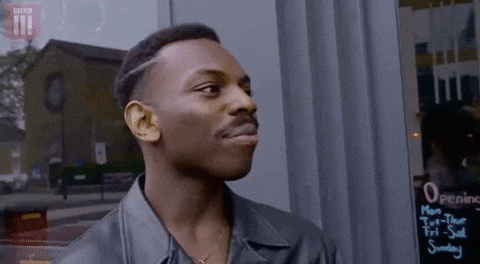
Haha.
Should've done Rare Replay. Cheeky.
Hope I get in this, I've been dying to try out Xcloud on my iPad Pro.
My S10e's screen is just a little too small and my iPad Pro always seems to have the least lag of any of my devices when using in-home streaming.
My S10e's screen is just a little too small and my iPad Pro always seems to have the least lag of any of my devices when using in-home streaming.
Mine as well.
I didn't even get an email.
about time, was sick of grabbing my Xiaomi everytime i wanted to test the service out. Now i can finally use my daily phone!

Tom Warren on Twitter
“Microsoft’s xCloud game streaming is arriving on iOS today in beta. It comes with some very heavy restrictions from Apple, though. Microsoft is limited to testing one game! Details: https://t.co/vKriMxUeN3”
good call! was getting immediate errors every time on safari, tried chrome once and it worked.
I had to use safari (iphone) and enable cross website tracking in the settings. Chrome just wouldn't work at all.
I am signed in but the page just keeps refreshing with the sign in/ create account. Any ideas? On iPhone safari if it helps
Same here on Safari on iPhone and iPad, and Chrome on my laptop.
Tried this out on my Android yesterday. I know its early stages but jesus it was bad! I really hope that it was just a bad night for it.
Tried that and even download the chrome app. Still can't get it to work and it just reloads the sign in page. Will try at home on the iPad/ Mac again later.I had to use safari (iphone) and enable cross website tracking in the settings. Chrome just wouldn't work at all.

