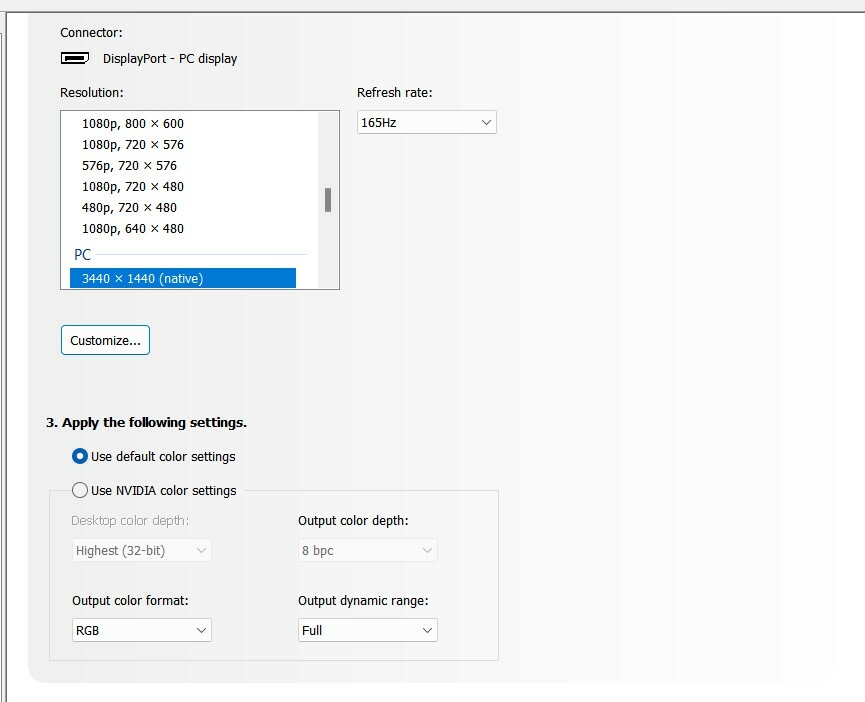This is a persistent issue that I hope to finally get rectified, since I'll likely be using the same monitor for my upcoming new job, and would rather get this sorted to avoid future complications.
The monitor in question is an ASUS Ultrawide Monitor: https://www.asus.com/us/displays-desktops/monitors/tuf-gaming/tuf-gaming-vg34vql1b/
The desktop I'm using it on is an HP Omen Desktop (I also plan to use my work laptop via a dock, but that's irrelevant for now): https://www.bestbuy.com/site/hp-ome...080-1tb-ssd-jet-black/6487503.p?skuId=6487503
The monitor is connected to the PC port using the included cable. I also have an LG OLED that's connected to another port on the PC, as I like to switch to the TV whenever I'm gaming.
The problem that happens is that occasionally, my monitor's display will turn off and on. That doesn't mean it powers off, it just means it loses the display (light goes from orange to white). The display will constantly display on and off, about 3-5 seconds in-between. The only way I've found to fix this is to turn off the power button on the monitor and turn it back on. Even unplugging the display cable from the back won't fix it, only turning it off and on seems to do it (and not even all the time, which forces me to just do a hard reset on the PC).
I notice this tends to happen when certain windows open up, such as a PDF page I'm opening to print, or the Steam window (sometimes Steam games as well, but not as often).
This seems to happen most consistently when I have HDR turned on in my monitor's side. Having HDR turned on when my TV is displayed doesn't seem to effect the TV at all.
It had gotten to the point that I recently issued a warranty replacement with ASUS, as the live chat couldn't help me to fix it. At first I thought this was the solution, having not had any problems with the new (new in box, not refurbished, at least I don't think so) monitor the first week or so....until it started happening again.
Even if I leave HDR turned off, I'll still run into the occasional issue where my monitor will not display after waking up my PC in sleep mode. Again, I have to manually reset the PC at this point, and it's an annoying process I really want to solve, even if I don't use HDR much on my monitor (again, I mostly game on my TV).
I'm also running Windows 11 if that helps. If you require any other details, including any programs I have running in the background (for example, I have Monitor Profile Switcher, so that I can easily switch the display with a hotkey) or anything else that might be the source of this interference, ask me and I'll be happy to share. I really want to get this issue sorted before I start my job.
The monitor in question is an ASUS Ultrawide Monitor: https://www.asus.com/us/displays-desktops/monitors/tuf-gaming/tuf-gaming-vg34vql1b/
The desktop I'm using it on is an HP Omen Desktop (I also plan to use my work laptop via a dock, but that's irrelevant for now): https://www.bestbuy.com/site/hp-ome...080-1tb-ssd-jet-black/6487503.p?skuId=6487503
The monitor is connected to the PC port using the included cable. I also have an LG OLED that's connected to another port on the PC, as I like to switch to the TV whenever I'm gaming.
The problem that happens is that occasionally, my monitor's display will turn off and on. That doesn't mean it powers off, it just means it loses the display (light goes from orange to white). The display will constantly display on and off, about 3-5 seconds in-between. The only way I've found to fix this is to turn off the power button on the monitor and turn it back on. Even unplugging the display cable from the back won't fix it, only turning it off and on seems to do it (and not even all the time, which forces me to just do a hard reset on the PC).
I notice this tends to happen when certain windows open up, such as a PDF page I'm opening to print, or the Steam window (sometimes Steam games as well, but not as often).
This seems to happen most consistently when I have HDR turned on in my monitor's side. Having HDR turned on when my TV is displayed doesn't seem to effect the TV at all.
It had gotten to the point that I recently issued a warranty replacement with ASUS, as the live chat couldn't help me to fix it. At first I thought this was the solution, having not had any problems with the new (new in box, not refurbished, at least I don't think so) monitor the first week or so....until it started happening again.
Even if I leave HDR turned off, I'll still run into the occasional issue where my monitor will not display after waking up my PC in sleep mode. Again, I have to manually reset the PC at this point, and it's an annoying process I really want to solve, even if I don't use HDR much on my monitor (again, I mostly game on my TV).
I'm also running Windows 11 if that helps. If you require any other details, including any programs I have running in the background (for example, I have Monitor Profile Switcher, so that I can easily switch the display with a hotkey) or anything else that might be the source of this interference, ask me and I'll be happy to share. I really want to get this issue sorted before I start my job.